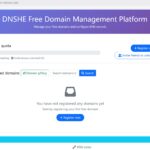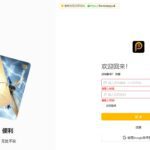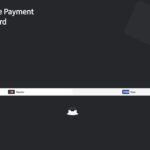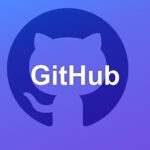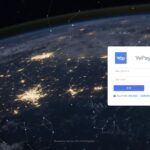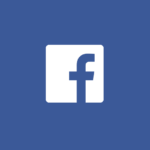When using the Edge browser of Win11 system to visit web pages, if the following DNS error prompts appear, you can follow this article to troubleshoot and solve the problem:
- dns_probe_finished_nxdomain: Indicates that domain name resolution failed and the server could not find the IP address of the specified domain name.
- dns_probe_finished_no_internet: It means that the browser cannot connect to the Internet through the DNS server.
- dns_probe_started: Indicates that a DNS query has been initiated but has not completed or is abnormal.
Cause analysis
The new Edge and Chrome browsers enable the "Secure DNS" feature (i.e., DNS query via HTTPS encrypted channel) by default, but some carriers and routers in China do not yet fully support this protocol, which may lead to the following problems:
- The router's built-in DNS server is not compatible with encrypted transmissions and blocks resolution requests.
- Operator network policies restrict or block HTTPS-encapsulated DNS traffic.
- The public DNS service nodes have unstable connections or are geo-blocked.
prescription
The following three targeted solutions are provided and can be selected for operation according to the actual situation:
Option 1: Switch to another browser
Temporarily deactivate Edge/Chrome in favor ofFirefox, Edge Dev EditionOr domestic browsers (e.g. 360 Safe Browser, QQ Browser), these browsers are not forced to enable the secure DNS function by default, which can circumvent the resolution conflict.
Option 2: Modify router DNS settings (recommended for home/office networks)
Configure the public DNS through the router's backend to override the default settings on the device side, as follows:
- Log in to the router management page: Enter the router's IP in the address bar of your browser (commonly
192.168.1.1maybe192.168.0.1), enter your account password to log in (the default account password is usuallyadmin(see the label on the back of the router). - Go to DNS Settings: In the "Network Settings" "Advanced Settings" or "DHCP Server" option, find the "DNS Server in the "Network Settings" "Advanced Settings" or "DHCP Server" option.
- Fill in AliPublicDNS::
- Preferred DNS:
223.5.5.5 - Alternate DNS:
223.6.6.6 - dominance: AliCloud DNS has fast response time, high stability and supports domestic network environment.
- Preferred DNS:
- Save and reboot the router: After the setup is complete, reboot the router to make the configuration take effect.
Option 3: Customize Edge/Chrome's Security DNS (for advanced users)
If you wish to retain the browser's secure DNS feature, you can manually specify the address of a compatible DNS-over-HTTPS (DoH) service as follows:
Edge browser settings
- Open Edge browser and type in the address bar
edge://settings/privacyIf you want to use the "Privacy, Search and Services" settings page, go to the "Privacy, Search and Services" settings page. - In the Security module, find the Use Secure DNS option and select Custom Provider.
- Enter one of the following addresses in the text box:
- Aliyun DoH::
https://dns.alidns.com/dns-query - Public DoH::
https://doh.pub/dns-query - take note of: If you are prompted with "Server cannot be accessed", you can try the following alternate address:
https://doh.cloudflare-dns.com/dns-query(Scientific Internet access required)https://dns.google/dns-query(Scientific Internet access required)
- Aliyun DoH::
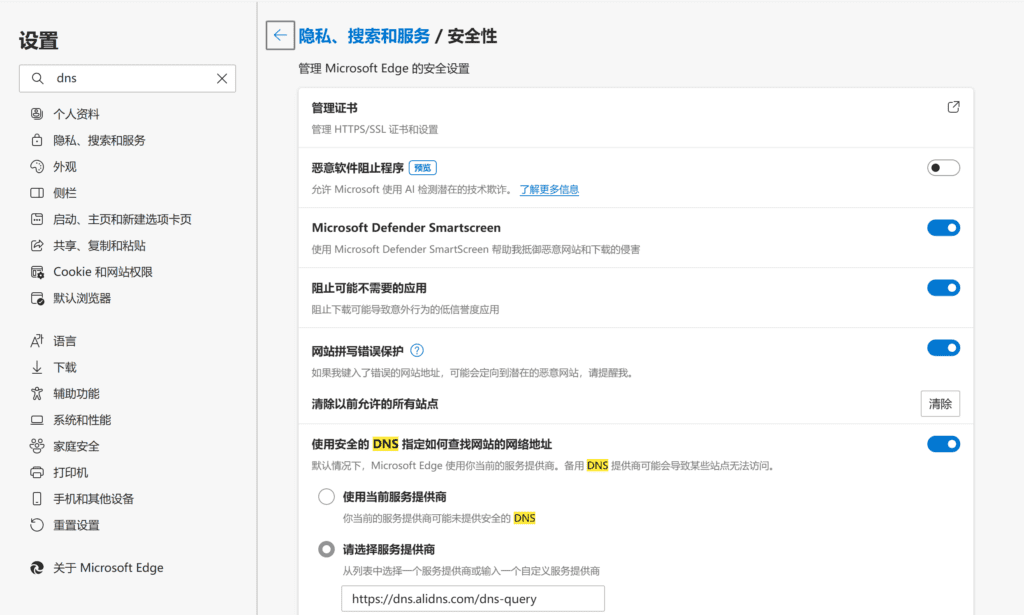
Chrome Settings
- Open Chrome and type in the address bar
chrome://settings/privacyIf you have a password, go to the "Privacy and Security" settings page. - Click on the "Security" option and select "Customized Service Provider" for "Use Secure DNS".
- Enter the same DoH address as Edge and save the settings.
Option 4: Troubleshooting the network environment and service status (additional recommendation)
- Check DoH service availability: The above recommended
https://dns.alidns.com/dns-queryrespond in singinghttps://doh.pub/dns-queryTemporary outages may occur due to network fluctuations or policy adjustments.- If you visit
https://dns.alidns.com/dns-queryWhen "Web page resolution failed, may be unsupported web page type" appears, it may be that the current network environment is not compatible with the DNS query of HTTPS protocol, it is recommended to switch to Option 2 (Router DNS). - If you visit
https://doh.pub/dns-queryThe prompt "internal system abnormality" indicates that the service node is temporarily unavailable, you can wait for the service provider to repair or replace the other DoH address (e.g., Aliyun alternate address).https://doh.aliyun.com/dns-query).
- If you visit
- Flush Local DNS Cache: Open a command prompt as an administrator and enter the following command:
ipconfig /flushdnsForce the local DNS cache to be emptied to resolve resolution errors caused by cache expiration. - Check firewall/security software: Some antivirus software or firewalls may block DNS requests by mistake, you can temporarily disable the relevant software or release the browser process in its settings.
summarize
- Prioritize attempts at option two: Modifying the router DNS is the most thorough way to solve the DNS problem for all devices on the LAN at the same time.
- Retain secure DNS requirements: If you insist on using the DoH function, it is recommended that you check the status of your service provider regularly, or choose a paid DoH service that supports domestic networks (e.g. DNSPod's DoH service).
- Long-term programs: Keep an eye on Microsoft and Google's browser updates, which may address this issue in the future by optimizing compatibility or adding to the list of domestic DoH service providers.